Overview
Live log is the essential part of troubleshooting that administrators use in their daily routine. It shows passed and failed authentication logs as well as accounting messages. Unlike to ISE, it shows only basic information about each authentication, so the Administrator is not overwhelmed by the information he does not need. Authentications are not filtered or grouped in any way so all authentication and accounting logs are provided to an Administrator. Live Log stores messages for up to 7 days.
Basic filtering
By default, all passed and failed authentications are presented to Administrator. This can be changed by adding filters.
- Administrator can check or uncheck the Pass, Fail, or Acc checkboxes to see Passed, Failed or Accounting messages. Passed authentications are displayed as green, Failed as red and Accounting messages as blue lines.
- Various filters can be added to filter by MAC, Name, Group, IP address, etc.
- Starting point of the filter time window can be changed by editing Time
The configured filters can be saved by clicking on the + button. Saved filters can be quickly loaded by selecting the from the dropdown menu.
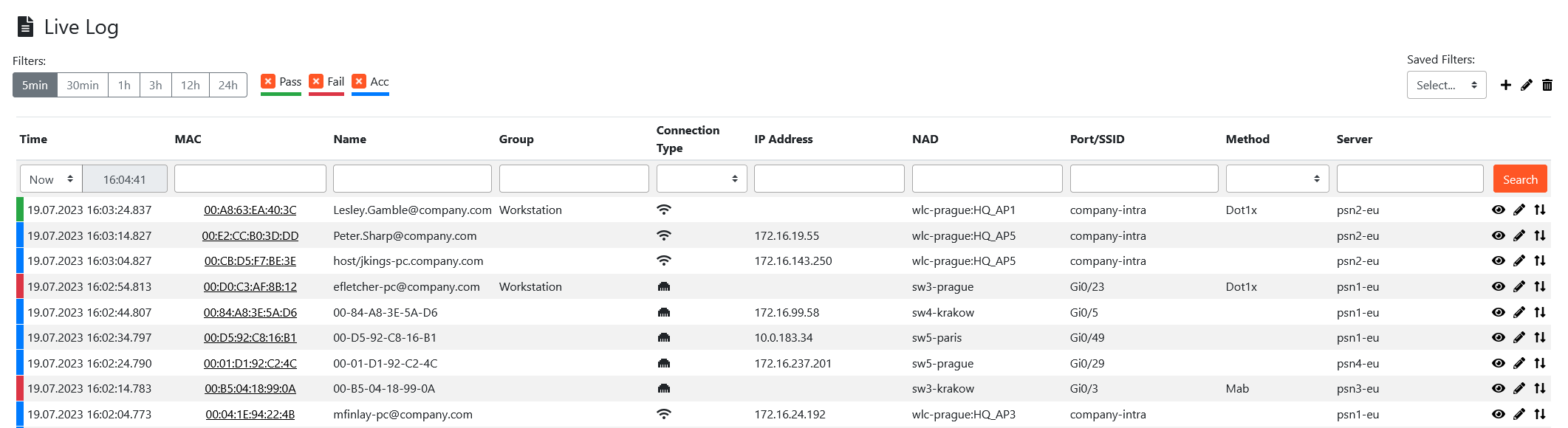
Live log configuration
Default Filter
You can configure a default filter which will be loaded automatically when the Live Log page is opened. The default filter can be configured in Administration -> User settings menu.
Live log history
Live log can store and display logs for up to 7 days and up to 10 mil. events to the past. The number of days is a configureable value and can be configured in Administration -> Global settings menu.