This guide will help you with the installation of the XTENDISE application.
-
Login to the Windows server prepaired in the previous step (Get everything ready in your network)
-
Open PowerShell with Administrator privileges
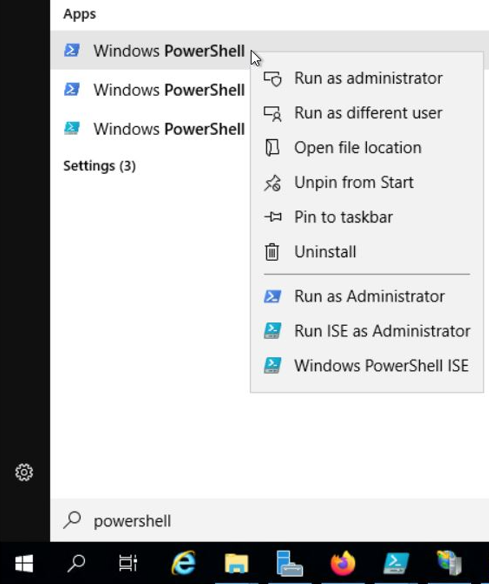
-
Run the following command and confirm it:
Set-ExecutionPolicy Bypass
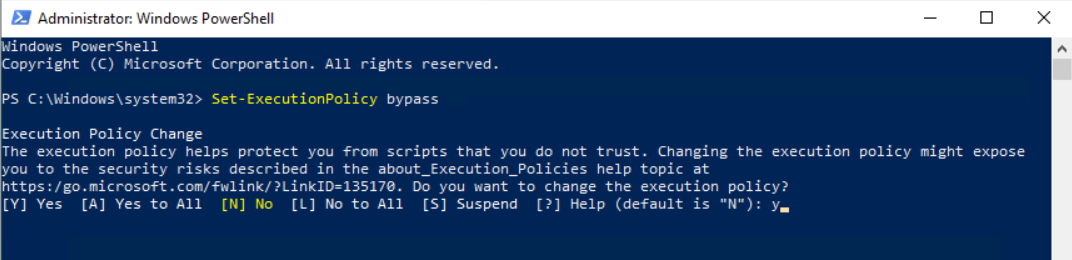
XTENDISE Application requires the PowerShell ExecutionPolicy configured to bypass as it utilizes multiple PowerShell scripts for it's operation.
-
Download the latest XTENDISE installation package here and save it to your Desktop folder
-
Right click on the downloaded zip file and select Properties
-
Check the Unblock option on the bottom of the properties window and press OK
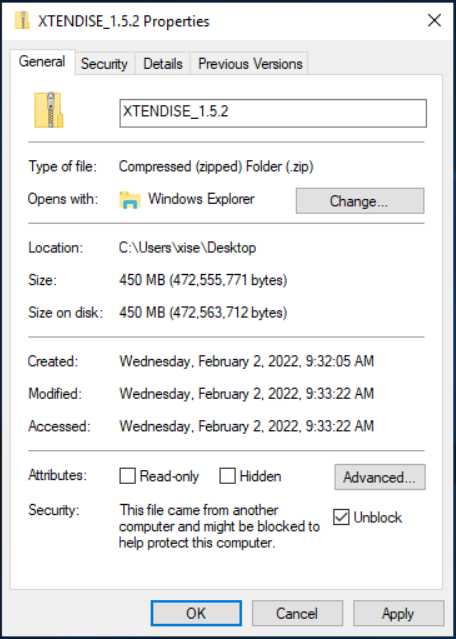
-
Extract the downloaded zip file to your Desktop folder (Right click on the zip file and select Extract All...)
-
Locate the setup.ps1 file in the extracted folder. Right click the file and select Run with PowerShell (If the PowerShell displays an execution policy warning, just confirm it by pressing "y")
-
When the setup script opens select the option [1] Install Application and proceed with the installation.
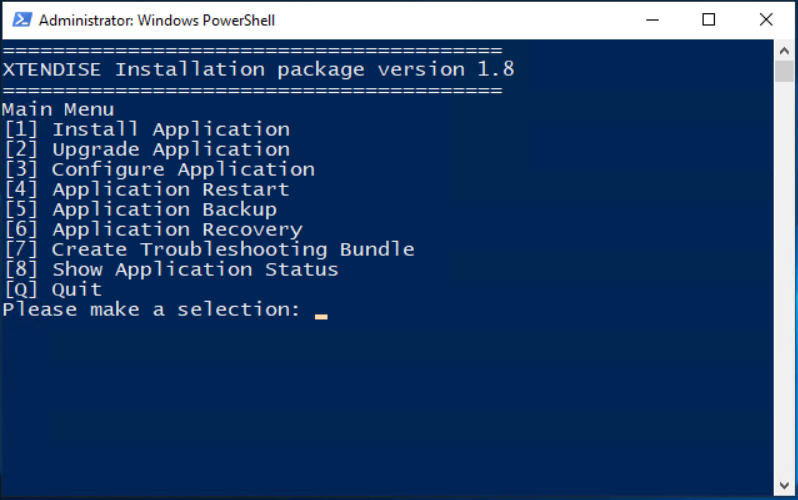
-
When the installation is finished, the script will automatically reboot the server.
Please note that during the installation process the setup script will run external installators for .NET and SQL database. Finish installation in external instalators and the setup script will then continue automatically.
After reboot, please continue to Integrate XTENDISE into your network