This guide will help you to upgrade XTENDISE application to a new version. Please, see release notes for changes or prerequisites for the version you are upgrading to.
Make sure you backup your application before proceeding. Please see the backup guide Here
-
Login to the XTENDISE server as an Administrator
-
Download the latest XTENDISE installation package here and save it to your Desktop folder
-
Right click on the downloaded zip file and select Properties
-
Check the Unblock option on the bottom of the properties window and press OK
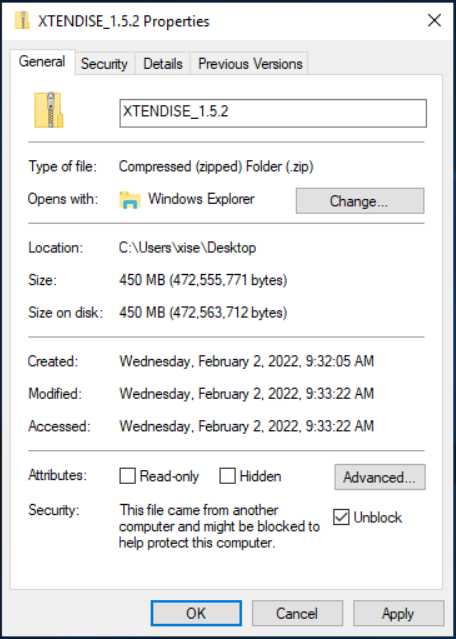
-
Extract the downloaded zip file to your Desktop folder (Right click on the zip file and select Extract All...)
-
Locate the setup.ps1 file in the extracted folder. Right click the file and select Run with PowerShell (If the PowerShell displays an execution policy warning, just confirm it by pressing "y")
-
When the setup script opens select the option [2] Upgrade Application and proceed with the upgrade.
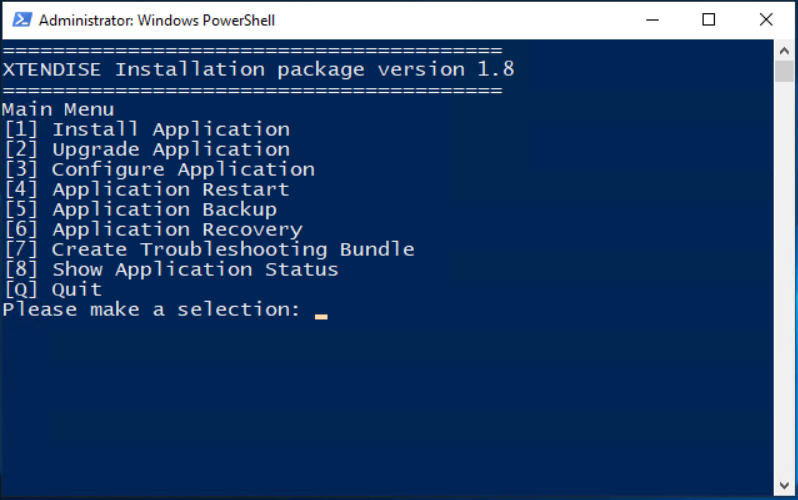
-
The application is automatically restarted when the upgrade is finished.
-
After upgrading, please review the release notes Here for all versions higher than the one you're upgrading from. Certain versions may require additional configurations in XTENDISE or your environment.
Please note that during the upgrade process, the setup script may run external installers for .NET or other components. Finish the installation in external installers, and the setup script will then continue automatically.