Overview
SSH Commands is a powerful module in XTENDISE which allows to connect to the Network Access Devices (NADs) execute configured commands and return output to Administrators. This extremely saves time as the Administrator does not have to log into the Switch or WLC.
SSH Commands page allows to configure SSH commands which will be available to administrators in Live Log and Compliance Module.
Various SSH commands are preconfigured by default but can be edited or customized as needed.
SSH Command configuration
To add a new command, navigate to Administration -> SSH Commands. Then select Wired or Wireless and click the New button.
Wired commands are intended for network switches and Wireless commands for WLC.
- Name - The name of the command which will be displayed to Administrators
- Command - Enter a command or series of commands. If more commands are configured enter each of them line by line. For Wired commands, there are two variables which can be added to the command: {mac} or {port}. For Wireless commands, there are four variables which can be added to the command: {mac}, {username}, {ap} or {ssid}. Variables are replaced during the command execution for the actual values. Variables are taken from Live Log entry or Interface entry in Device Detail in Compliance Module.
- Order - Configures the SSH command order
- Color - Configures a button color which executes the command. For example, red color can be used for commands which may be harmful and can cause loss of connectivity
- User Authorization - Allows to authorize in which module will be the command displayed to users. If no checkbox is checked, only Administrators will be allowed to execute the configured command
- Active If unchecked, the command will not be displayed and thus will not be allowed to use.
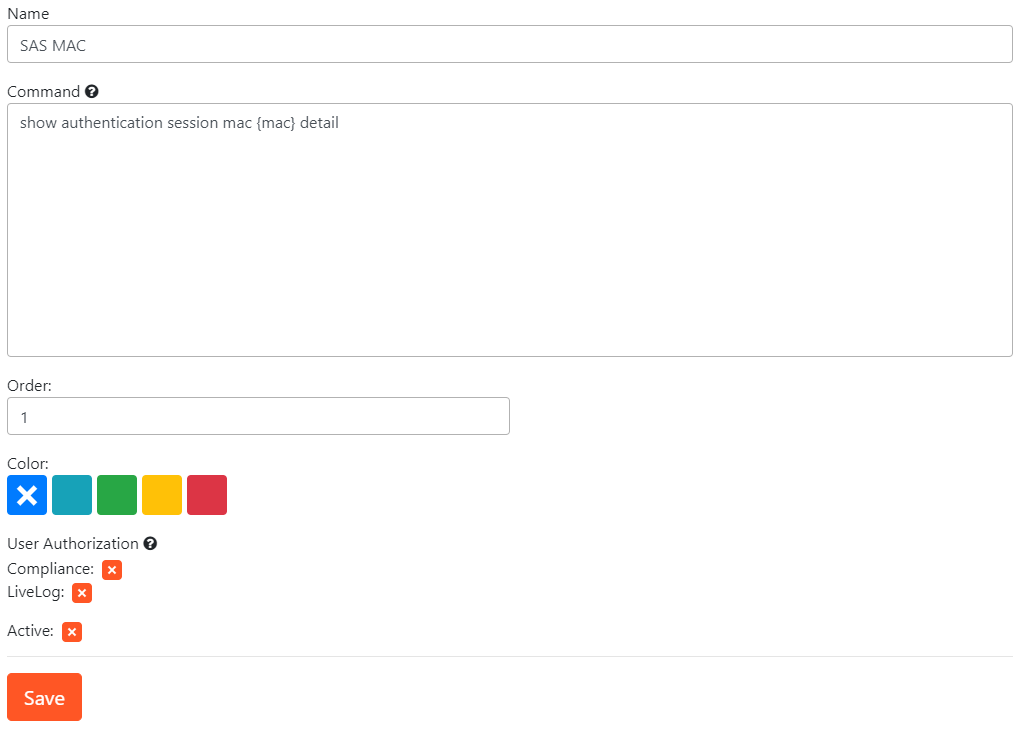
Please note that SSH Module executes commands one by one as an administrator would. Do not forget to enter all commands required to reach the expected result like configure terminal at the beginning or write memory in the end.
SSH module requires direct authorization to the privileged mode. It won't handle enable authentication.
Command testing
The configured commands can be tested directly from the configuration page. Simply fill IP address of any switch, port, or MAC address if required by the command tested and click Test. Then select the tested command.
