Bulk import allows you to import multiple MAC addresses at once. There are two ways to import MAC addresses.
- From a CSV file
- From text
Import from a CSV file
To bulk import from a CSV file, navigate to New Endpoint -> Bulk Import. The import file has to contain a list of MAC addresses in a predefined CSV format. You can copy the header by clicking on the Copy Template button.
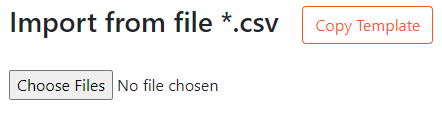
"MACAddress","EndPointPolicy","IdentityGroup","Description","CUSTOM.AllowedSW","CUSTOM.iPSK"
5A:4B:EC:A1:E6:16,,IP_PRINTERS,Printer 1st floor,,
00:1A:E8:07:C4:CA,,SERVERS,Test server,sw1-prague,
02:15:AA:66:B5:5A,,IoT_WIFI,John Smith iPhone,,fDs456e6
The "EndPointPolicy" refers to Endpoint Profile in ISE. This field has to be empty in a CSV file. Any value in this field will be ignored.
Do not use Excel to construct the CSV file. Excel modifies the header quotes and thus corrupts the file. Always use some type of text editor such as Notepad++.
Import from text
Import from text allows you to import MAC addresses from text without constructing a CSV file. Simply copy/paste any text containing MAC addresses and XTENDISE will find all the MAC addresses using the regular expression. Please refer to the following picture to see an example.
To bulk import from text, please navigate to New Endpoint -> Bulk Import. Select Type of the MAC entry group and fill in the Description. Copy/paste the text and click the Insert to ISE button.
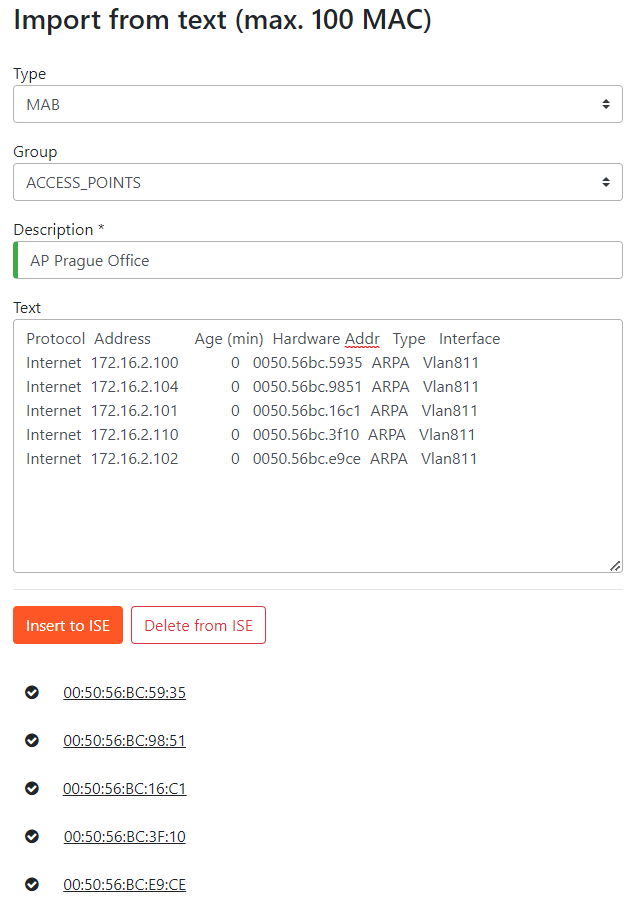
- Import from text is currently limited to 100 MAC addresses.
- Import from text supports all MAC adress formats except the one without any delimiter such as "a1a2c3d4e5f6"
Bulk Delete
The import from the text field can also be used to bulk delete MAC addresses. To bulk delete MAC addresses, simply copy/paste any text containing MAC addresses and XTENDISE will find all the MAC addresses using the regular expression.
To bulk import from text, please navigate to New Endpoint -> Bulk Import. Copy/paste the text and click the Delete in ISE button.
- Bulk Delete accepts all MAC address formats except the one without any delimiter such as "a1a2c3d4e5f6"